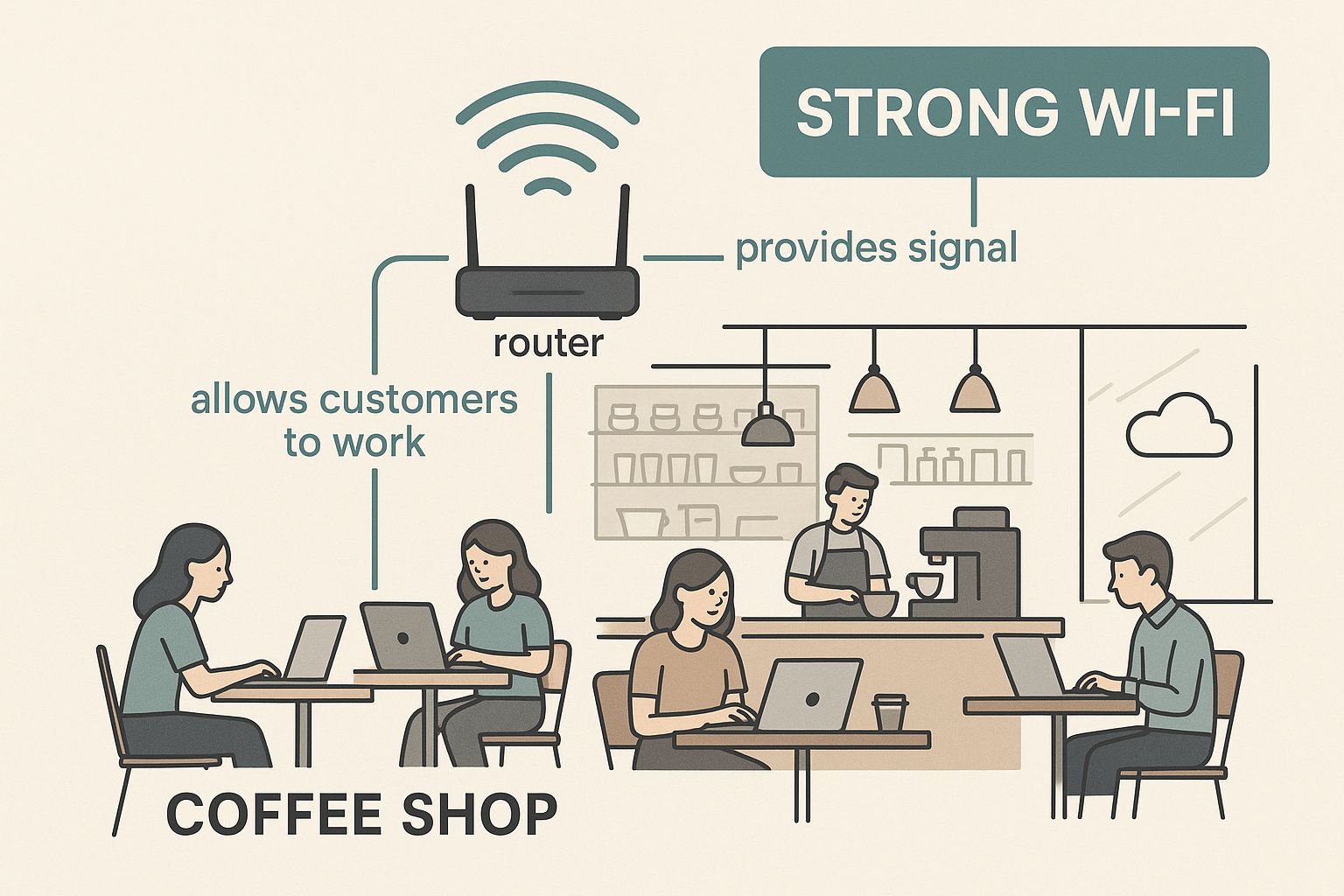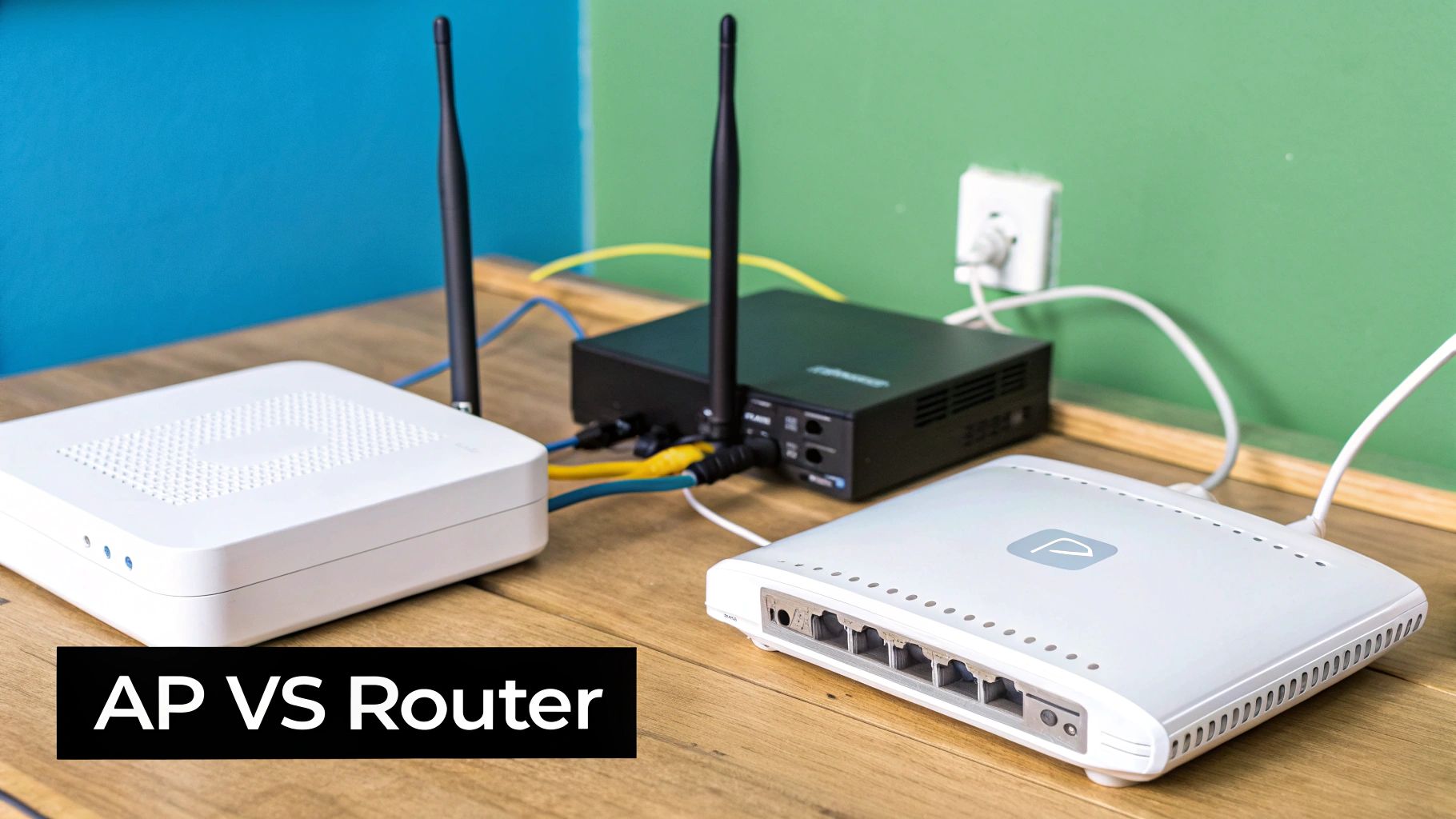Ever wondered how a sprawling campus, your favorite coffee shop, or a huge retail store blankets the entire space with strong, reliable Wi-Fi? The secret weapon is often a device set to access point mode. It's a game-changer for getting great connectivity everywhere.
Let's break it down. Simply put, this mode takes a device, plugs it into a wired internet connection, and turns it into a powerful Wi-Fi broadcaster. It's like adding a new, perfectly placed antenna for your network, beaming out a fresh, robust wireless signal.
Your Wi-Fi Network's Best Friend
Think of your main router as the central command of your network. It does all the heavy lifting—assigning IP addresses, managing traffic, and keeping things secure. A device in access point mode, on the other hand, has a much more focused job: extending your existing network's reach.
It’s not creating a new network from scratch. Instead, it’s expanding the one you already have, stamping out those frustrating dead zones for good. This is the fundamental principle that makes seamless Wi-Fi possible across large areas, whether you're using hardware from Cisco or Meraki.
This visual shows how a single access point can serve a busy environment, ensuring everyone stays connected with a strong, stable signal.
As you can see, the access point acts as a dedicated hub, broadcasting a reliable signal to many users at once without getting bogged down.
Expanding Coverage in Key Sectors
This technology is absolutely essential in places where solid connectivity is non-negotiable.
- Education: Schools and universities rely on access points to cover vast campuses, making sure students and staff have internet access in classrooms, libraries, and dorms for a seamless learning experience.
- Retail: Stores use them to offer guest Wi-Fi, improving the shopping experience while also running their own point-of-sale systems without a single hiccup.
- BYOD Corporate sectors: In offices where employees bring their own devices (BYOD), a network of access points managed by platforms like Cisco Meraki ensures secure, segmented access for everyone.
To dig deeper into how these devices form the backbone of modern networks, check out our guide on what access points are and how they operate.
Modern hardware has made these setups incredibly effective. The arrival of advanced standards like Wi-Fi 6 is a game-changer, especially for handling dense environments packed with devices. In fact, the market for Wi-Fi 6 technology is projected to hit an incredible USD 67.37 billion by 2032, which shows just how vital these access points are for fast, reliable wireless.
This explosive growth is also fueled by the need for better Authentication Solutions, like Captive Portals and IPSK (sometimes called EasyPSK), which help manage and secure these widespread networks.
Understanding Access Point Mode vs Router Mode
It’s a classic point of confusion: isn't a wireless device set to access point mode just a router with a different name? Hey, I get it—they often look identical! But under the hood, they play completely different roles on your network. Getting this distinction right is absolutely fundamental to building a Wi-Fi network that's stable and performs well.
Think of a router as the general contractor for your entire network. It’s the device that connects to the internet, hands out unique IP addresses to all your gadgets (a job called DHCP), and acts as a firewall, directing traffic and keeping things secure. In short, it creates and manages the whole show.
A device in access point mode, on the other hand, is more like a simple extension cord for your Wi-Fi. It’s a specialist. It takes an existing wired connection from your main router and converts it into a strong wireless signal. It doesn't create a new network; it just expands the one you already have. It’s a bridge from your wired world to your wireless one.
A Head-to-Head Comparison
Here’s a simple analogy: your router is the brain of the network, making all the critical decisions. An access point is just a loudspeaker, broadcasting the brain's messages far and wide. This clear division of labor is crucial. It prevents common network nightmares like "double NAT" or having two devices trying to assign IP addresses at once, which can slow your network to a crawl or stop it completely.
Using access point mode is the professional way to expand Wi-Fi coverage. It keeps all your devices on one single, unified network, so they can all see and talk to each other without any issues.
Let's dig into the specifics of what each mode is actually responsible for. This table breaks down the core differences at a glance.
Access Point Mode vs Router Mode Feature Comparison
| Feature | Router Mode | Access Point Mode |
|---|---|---|
| Primary Role | Creates and manages a new network. | Extends an existing wireless network. |
| IP Address Assignment | Yes, it acts as a DHCP server. | No, it passes requests to the main router. |
| Network Address Translation | Yes, it manages traffic and security (NAT). | No, it acts as a simple bridge. |
| Ideal Use Case | Your primary connection to the internet. | Expanding Wi-Fi coverage in a large area. |
This clear separation of duties is why you see access points used everywhere in large-scale deployments. Think about sectors like Education, Retail, and corporate BYOD environments. In these places, a whole fleet of Cisco or Meraki devices running in access point mode can blanket a huge campus or store with seamless Wi-Fi, all intelligently managed by a single, powerful router.
This unified structure is also non-negotiable for deploying robust Authentication Solutions. Features like Captive Portals for guest access or secure password systems like IPSK or EasyPSK depend on having one cohesive network to work correctly. Without proper access point management, you'd end up with dozens of isolated Wi-Fi islands instead of one secure, manageable system.
How AP Mode Tackles Real-World Wi-Fi Headaches
Knowing the theory behind access point mode is great, but its real power becomes obvious when you see it solve actual, everyday Wi-Fi problems. This isn't just some abstract setting; it's a practical solution for everything from busy Retail spaces to massive Education campuses.
Think about a big retail store. Shoppers want free, easy Wi-Fi, but the store also needs a bulletproof connection for its cash registers and inventory scanners. One lonely router tucked away in a back office just won't cut it. By setting up multiple devices from brands like Cisco Meraki in access point mode throughout the store, you create a seamless blanket of coverage that keeps both customers and staff happy.
Thriving in High-Demand Environments
The Education sector presents an even tougher challenge. A college campus has to handle thousands of students and faculty all trying to connect their laptops, phones, and tablets at the same time. This is where a carefully planned network of access points, often from industry mainstays like Cisco, becomes absolutely essential. Each AP delivers a strong local signal, preventing the network from grinding to a halt and ensuring a dropped connection doesn't interrupt a lecture.
In the corporate world, there's the BYOD (Bring Your Own Device) puzzle. How do you give employees and guests a way to connect their personal devices without opening up your main network to security risks?
The solution lies in a smartly designed network using access point mode. It lets IT managers create separate, firewalled networks (SSIDs) for guests and employees, all running on the same physical hardware. This keeps sensitive company data safely cordoned off.
This strategy is also the key to deploying robust Authentication Solutions. For instance, a guest network can route users to a Captive Portal where they have to agree to your terms before getting online. At the same time, employee devices can be secured with stronger methods like IPSK (Identity Pre-Shared Key)—sometimes called EasyPSK—which gives each person or device a unique password. You only get that kind of detailed control with a proper AP setup.
The Foundation for Secure and Smart Wi-Fi
Of course, getting this right takes some planning. Before you start mounting hardware, a thorough site survey is critical to map out any potential dead zones and figure out the best spot for each access point. To understand what goes into this, you can learn more about what a professional site survey for a wireless network involves, which is the first step toward guaranteeing top-tier coverage and performance.
The market numbers tell the same story. The worldwide demand for enterprise-grade wireless access points is soaring, with the market valued at USD 9.59 billion in 2024 and expected to hit USD 18 billion by 2035. That kind of growth shows just how fundamental access point mode has become for businesses, schools, and retailers.
Modern cloud-managed systems, like those from Cisco Meraki, have made managing these deployments a breeze. They give you a single pane of glass to control hundreds of APs, push out security policies, and keep an eye on network health from anywhere.
Securing Your Network with Captive Portals and IPSK
So, you've set up your devices in access point mode and successfully blanketed your space in glorious Wi-Fi. That’s a great first step. But it immediately brings up the next, more critical question: how do you keep it all secure?
Leaving your network wide open in a Retail, Education, or BYOD Corporate setting is just asking for trouble. This is where modern Authentication Solutions come in, transforming your powerful Wi-Fi from a potential liability into a secure, well-managed asset.
The most common first line of defense, particularly for guest access, is the Captive Portal. You've seen these a million times. Think of it as a friendly but firm doorman for your Wi-Fi. Before anyone gets online, they’re met with a branded welcome page.
This page might ask them to agree to your terms of service, provide an email, or even log in with a social media account. It's an indispensable tool in Retail and Education, ensuring only legitimate users get access while also providing a professional, branded touchpoint.
Moving Beyond a Single Shared Password
Captive Portals are fantastic for guests, but managing employee or student devices in a BYOD world demands something far more robust. We’ve all been there—relying on one shared password for everyone is a security nightmare. If one person leaves the company or a device gets compromised, you’re stuck changing the password for dozens or even hundreds of people.
This is where Identity Pre-Shared Key (IPSK), sometimes called EasyPSK, completely changes the game.
IPSK technology gives you the power to assign a unique, personal password to every single user or device on the network. It's a simple concept with a massive impact: you can grant or revoke access for one person at a time without disrupting anyone else.
This kind of granular control is a cornerstone of modern network security, especially in sophisticated environments managed with platforms like Cisco Meraki.
The Power of Individual Credentials
When you build an authentication strategy around IPSK, you unlock some serious advantages for managing a network full of access points.
- Enhanced Security: If an employee's laptop is lost or stolen, you can instantly disable its unique key, locking it out of the network for good. No mass password change needed.
- Simplified Onboarding: New hires or students get their own credentials, making their first connection to the network smooth, simple, and completely trackable.
- Improved Accountability: With each user tied to a unique key, network activity can be traced back to a specific individual. This is a huge deal for compliance and troubleshooting.
- Seamless User Experience: Once a device is authenticated with its unique key, it can reconnect automatically every time it's in range. No more constant re-entering of credentials.
This approach gives you the best of both worlds: the simplicity of a pre-shared key with the robust security of an enterprise-grade system. To dig deeper into the technical side, you can see how to set up IPSK with RADIUS authentication and how it integrates into a managed network.
For any organization navigating the complexities of BYOD—from a sprawling school campus to a multi-floor corporate office—IPSK turns a massive management headache into a secure, streamlined process.
Diving into network hardware can feel a little daunting, but platforms like Cisco Meraki have genuinely changed the game. Their cloud-based approach means you're working from a clean, intuitive dashboard instead of a cryptic command line. Setting up a Meraki device in access point mode isn't about deep technical wizardry; it's about making a few smart choices.
The whole process kicks off the moment you plug the access point in. It phones home to the Meraki cloud, grabs its configuration file, and is ready for your instructions. Your job is simply to log into the dashboard and tell it how to behave on your network.
Setting Up Your Wireless Networks
First things first, you need to create your wireless networks, which are technically called SSIDs. This is the public-facing name your Wi-Fi network will broadcast, like "MainOffice" or "GuestCafe."
One of the best things about Meraki is the ability to broadcast multiple SSIDs from a single physical access point. This is a lifesaver in places that need to keep different user groups separate—think Education, Retail, or corporate offices with BYOD policies.
For instance, a common setup includes:
- A secure, private SSID for staff that uses a strong Authentication Solution like IPSK or EasyPSK.
- A completely separate guest SSID that funnels visitors to a Captive Portal before they can get online.
Key Network Settings
Once you've defined your SSIDs, you'll need to tell the access point how to connect to your core network. The key here is to set the AP to "Bridge mode." This setting essentially tells the device, "Don't try to be a router."
Instead, it will simply act as a bridge, passing all wireless traffic straight through to your main router, which stays in charge of managing IP addresses and directing traffic. This is what true access point mode is all about.
The whole point is to make the access point an invisible extension of your existing wired network. Your main router continues to do all the heavy lifting, ensuring every device—wired or wireless—lives on one cohesive, manageable network.
If you're setting up access points in a smaller environment like a home office, getting the security right is absolutely critical. It's well worth reading up on the NSA best practices for securing your home network to lock things down properly.
By focusing on these fundamentals—creating SSIDs, assigning an IP, and choosing the right network mode—you can expand your Wi-Fi with confidence. For a more granular, step-by-step look, you can always check out our guide on how to configure an access point.
Common Questions About Access Point Mode
Once you start wrapping your head around access point mode, some practical questions always come up. Let's walk through the most common ones I hear from people planning their network upgrades. Getting these answers straight is what takes you from theory to a successful, real-world deployment.
Can I Use Any Old Router in Access Point Mode?
This is easily the most popular question, and the answer is a solid "maybe." Lots of newer consumer routers have a dedicated access point mode you can just switch on. It's usually a simple setting in the admin panel that handles all the technical details for you.
Older or more basic routers, however, might not have this one-click option. You can sometimes force an old router to behave like an access point by manually turning off features like DHCP, but it’s often a clunky workaround that can lead to weird network issues. For a truly stable and professional setup, you're always better off using a device with a dedicated AP mode or, ideally, a purpose-built access point from a company like Cisco.
How Many Access Points Do I Actually Need?
Figuring out the right number of access points is less about a simple formula and more about understanding your specific space. It’s not just about the square footage—it's about what’s inside that space that really matters.
- Retail and Corporate Offices: Think about what blocks Wi-Fi signals. Concrete walls, metal shelving, and even large groups of people can seriously weaken your signal. In these kinds of environments, you’ll need more access points to push through the interference.
- Education Campuses: Large, sprawling layouts with multiple buildings and outdoor quads are a classic challenge. You need careful planning to kill off dead zones and handle the sheer number of students trying to connect at once in lecture halls and libraries.
For a foolproof plan, nothing beats a professional site survey. It’s the best way to map out exactly where your access points should go, ensuring you get perfect coverage without wasting money on hardware you don't need.
Will Access Points Slow Down My Internet?
This is a common myth, but the answer is a definite no—as long as they're set up correctly. In fact, access points do the exact opposite. Because an AP is hardwired directly to your main router, it's broadcasting your network's full speed from a new location.
An access point extends the reach of your fast internet connection, not the speed itself. It solves the problem of a weak signal, which is what actually causes slow, frustrating performance for users who are far from the main router.
The key to peak performance is connecting each access point with an Ethernet cable. This ensures it gets the strongest, fastest signal to then broadcast wirelessly. This kind of robust setup is the foundation for delivering reliable, high-speed Wi-Fi, especially when you need to manage secure Authentication Solutions like a Captive Portal for guests or IPSK/EasyPSK for BYOD policies in Education or Retail. Modern platforms from providers like Cisco Meraki make managing these complex networks surprisingly straightforward.
At Splash Access, we specialize in unlocking the full potential of your Cisco Meraki network. Our solutions create secure, branded, and intelligent Wi-Fi experiences for your guests and employees. Find out how we can help you today!