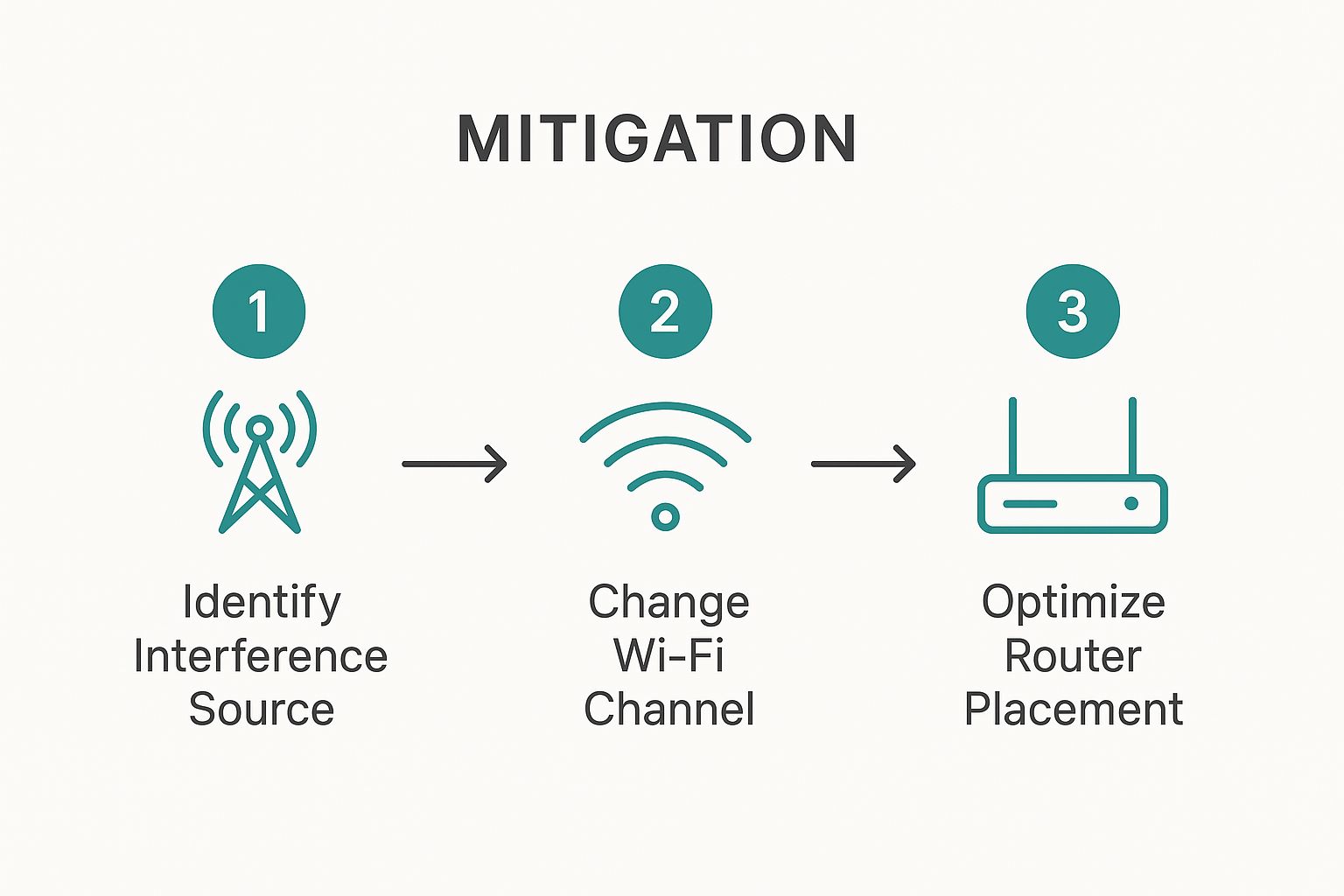Ever feel like your Wi-Fi has a mind of its own? One minute you're streaming perfectly, the next you're staring at that dreaded buffering wheel. Hey, we've all been there! That maddening inconsistency is often a symptom of wireless internet interference—an invisible battle of signals that can grind your connection to a halt.
Why Your Wi-Fi Signal Keeps Dropping
The best way to think about Wi-Fi is like having a conversation in a busy coffee shop. When it's just you and a friend, the chat is crystal clear. But as more people arrive, other conversations start, the espresso machine whirs to life, and suddenly it's tough to hear. Interference is just that—digital background noise from competing signals that messes with your network's ability to communicate clearly.
This isn't some new phenomenon. Back in the early 2000s, experts were already wrestling with the crowded 2.4 GHz band. Early studies showed that interference from neighboring Wi-Fi networks, cordless phones, and even microwave ovens could slash network speeds by up to 30% in dense environments. You can dig into the history and future of Wi-Fi challenges over at the Wireless Broadband Alliance.
Co-Channel vs. Adjacent-Channel Interference
When we talk about Wi-Fi "noise," it usually falls into two buckets:
-
Co-Channel Interference: This is what happens when your access points and your neighbor's are all trying to use the exact same channel. It’s like multiple groups trying to talk over each other on the same walkie-talkie frequency. The devices have to wait their turn to transmit data, which creates delays and slows everything down for everyone.
-
Adjacent-Channel Interference: This one is a bit more chaotic. It occurs when nearby networks are on channels that partially overlap. Think of it like two radio stations broadcasting so close together on the dial that their signals bleed into one another, creating a jumbled, staticky mess. This garbles the data and forces devices to re-transmit, killing performance.
Finding the Culprit in Your Cisco Meraki Dashboard
The good news is you're not flying blind. Modern network management platforms, especially the incredible Cisco Meraki dashboard, give you a powerful lens into your wireless environment. You can literally see the radio frequency (RF) spectrum, pinpoint which channels are congested, and identify where the interference is coming from.
If you find yourself constantly battling these kinds of issues, our guide on fixing "limited connection" Wi-Fi errors is a great next step.
For anyone managing networks in a high-density setting—think a school campus, a busy retail store, or a corporate office with a heavy BYOD policy—getting a handle on interference isn't optional. It's the absolute foundation for a stable, reliable wireless experience.
Tackling interference is essential for delivering the seamless performance users expect from Captive Portals and secure authentication methods. After all, if the underlying Wi-Fi signal is unstable, even the most robust IPSK or EasyPSK implementation is going to fail. The Meraki dashboard provides the critical data you need to stop guessing and start making informed decisions to fix the problem at its source.
Finding the Hidden Causes of Wi-Fi Problems
Alright, so you know what wireless internet interference is. Now it's time to put on your detective hat and hunt down the culprits hiding in plain sight. This isn't just about your neighbor's router anymore; the real battle for a clean signal is waged against everyday objects and the invisible radio waves crisscrossing your space.
To make this hunt manageable, I find it helps to categorize the common offenders into three main groups. This approach really simplifies what can feel like an overwhelming problem, especially in busy places like in the Education, Retail, or corporate BYOD sectors.
The Obvious Suspects: Other Wi-Fi Networks
Let's start with the most common source of interference: other Wi-Fi networks. It's almost too obvious, but in a dense corporate building or a university dorm, you can have dozens—even hundreds—of access points all trying to talk at once. This digital crowding creates the co-channel and adjacent-channel interference we've been talking about.
Picture a university campus during finals week. Thousands of students are hammering away on laptops, phones, and tablets, all hitting the campus Wi-Fi. The sheer density of devices and networks creates a massive amount of radio frequency noise, which can bring connections to a crawl right when students need them most. In a scenario like that, a robust Cisco Meraki infrastructure is your best friend for managing the chaos.
The Sneaky Saboteurs: Non-Wi-Fi Devices
This is where things get interesting. A surprising number of devices that have nothing to do with the internet are major sources of wireless interference, simply because they operate on the same crowded 2.4 GHz frequency as your Wi-Fi.
Here are some of the usual suspects I run into all the time:
- Microwave Ovens: That bag of popcorn heating up in the breakroom can absolutely wreck a nearby access point's signal.
- Bluetooth Devices: Wireless speakers, headphones, and keyboards are all competing for that same slice of airtime.
- Cordless Phones: Older models are especially bad about stomping all over Wi-Fi signals.
- Wireless Security Cameras: These are constantly transmitting video, adding a steady stream of RF noise to the environment.
In a retail store, this can be a total nightmare. Imagine a shop with Bluetooth payment terminals, wireless inventory scanners, and that breakroom microwave. These seemingly unrelated devices can conspire to create dead zones, causing payment failures or dropping guest Wi-Fi users trying to access your Captive Portals.
The Silent Blockers: Physical Barriers
Finally, we have the physical world itself. Wi-Fi signals are just radio waves, and they don’t pass through certain materials very well. These physical obstructions can absorb or reflect your signal, creating those frustrating dead spots that users always complain about.
The reality is that wireless internet interference contributes significantly to a variable user experience. Signal degradation is a major issue, impacting an estimated 18% of total fixed broadband connections globally. You can find more details about these wireless access statistics in the latest reports on Fixed Wireless Access market data.
Keep an eye out for these key physical barriers:
- Concrete and Masonry: Thick concrete walls are notorious signal killers. I've seen them stop a powerful signal in its tracks.
- Metal: Things like metal studs, filing cabinets, and even the wire mesh in old plaster walls can wreak havoc on your coverage.
- Water: It sounds strange, but large aquariums or even a dense crowd of people (we're mostly water, after all) can absorb and weaken Wi-Fi signals.
Performing a Virtual Site Walk
So, how do you actually find these hidden troublemakers? You can start with a 'site walk'—and the best part is, you often don’t even need to leave your desk.
Modern tools like the Cisco Meraki dashboard let you conduct a virtual tour of your wireless environment. You can see real-time signal strength in different areas, identify competing networks, and start to connect the dots between weak spots and potential physical barriers or interference sources. If you're seeing persistent issues, our guide on addressing limited Wi-Fi connections offers some more hands-on troubleshooting tips.
By understanding what to look for, you're no longer just a frustrated user—you're an empowered network manager. This knowledge is the foundation for building a stable network, which is crucial before implementing advanced Authentication Solutions like IPSK or EasyPSK to ensure a smooth, secure connection for every single user.
Pinpointing Interference With Professional Tools
When your school's online testing platform grinds to a halt or a retailer's POS system drops offline, guessing isn't going to cut it. To solve persistent wireless internet interference, you need to see the invisible—the radio frequency (RF) environment itself. This is where professional tools turn guesswork into a science.
Platforms like the Cisco Meraki dashboard are designed for exactly this. They stop the finger-pointing and give you hard data, moving you from suspecting a problem to proving it and finding a clear path forward.
See Your Coverage with Heat Maps
A heat map is probably the most intuitive tool in any network admin's arsenal. It's a visual overlay of your floor plan that uses color to show Wi-Fi signal strength—usually, red for strong signal and blue for weak or nonexistent coverage. It’s the fastest way to spot a dead zone.
Let's say you’re an IT admin at a school, and you're getting complaints about spotty Wi-Fi in the library. Pulling up a heat map might instantly show a big blue patch right over a popular study area. Instead of just shrugging, you now know precisely where the signal dies. Is it a new metal bookshelf? A thick structural column? Now you know where to start looking.
Dig Deeper with Spectrum Analysis
While a heat map shows you signal strength, a spectrum analysis tool shows you signal quality. It gives you a real-time graph of all the RF activity in the area, not just from your Wi-Fi network but from everything making noise on a given frequency.
Imagine a retail store just installed some flashy new digital signage. Suddenly, the payment terminals start failing. A quick spectrum analysis could reveal a massive spike of non-Wi-Fi interference on the 2.4 GHz band, right where the new display is located. This isn't a guess anymore; you have data proving the display is the culprit.
This kind of visual data makes it much easier to pinpoint the exact source and take action, whether that means moving the device or finding a way to shield it.
To help you get started, here's a quick rundown of what to look for.
Common Interference Sources and Their Signatures
This table gives you a starting point for identifying common culprits based on the frequency they operate on and the kind of trouble they typically cause.
| Interference Source | Typical Frequency Band | Common Impact |
|---|---|---|
| Microwave Ovens | 2.4 GHz | Causes intermittent, but severe, connection drops |
| Cordless Phones | 2.4 GHz / 5 GHz | Creates constant channel noise and reduced throughput |
| Bluetooth Devices | 2.4 GHz | Can cause minor jitter and packet loss, especially in dense areas |
| Wireless Security Cameras | 2.4 GHz / 5 GHz | High-bandwidth use can saturate a channel |
| Neighboring Wi-Fi Networks | 2.4 GHz / 5 GHz | Co-channel interference leads to slow speeds and instability |
Knowing these signatures helps you connect what you see in a spectrum analysis to real-world objects in your environment.
Check Your Vitals on the Wireless Health Dashboard
Modern network dashboards are fantastic at boiling down all that complex RF data into simple, actionable metrics. The Wireless Health tool in the Cisco Meraki dashboard does this perfectly, giving you a quick, at-a-glance summary of your network's performance.
You can instantly see which access points are struggling or which client devices are having a bad time, all without digging through mountains of raw logs.
This is especially crucial in environments with Bring-Your-Own-Device (BYOD) policies. In a busy office, a flood of personal phones, tablets, and smartwatches can create a chaotic and unpredictable RF environment. The dashboard helps you spot these trends as they happen, so you can make adjustments before users even start complaining.
Pro Tip: Don't just stare at the data on your screen. Always correlate what the tools are telling you with the physical space. That weak signal spot on your heat map might line up perfectly with a new vending machine or a concrete pillar you forgot was there. Context is everything.
A stable wireless foundation is also critical for a smooth user experience. Getting users connected through a Captive Portal or keeping them secure with IPSK or EasyPSK is impossible if the underlying signal is unreliable. If interference is causing the connection to flap, users will fail to authenticate, leading to frustration and a flood of helpdesk tickets. You can learn more about how all these pieces fit together in our guide to tackling interference with Wi-Fi.
Ultimately, using professional tools transforms network management from a reactive headache into a proactive, data-driven strategy. You get the power to not only fix today's problems but to see tomorrow's coming.
Strategic Channel Planning and Network Tuning
Alright, you've used some professional tools and you can now see the wireless internet interference that’s been causing headaches on your network. That’s the first big step. Now it’s time to move from defense to offense and win the other half of the battle with some smart, strategic network tuning. This is where we start carving out clean communication lanes for your users.
Your most powerful weapon here is channel planning. I like to think of Wi-Fi frequencies as highways. The old 2.4 GHz band? It’s a congested two-lane road, full of slow-moving traffic and constant interruptions. The newer 5 GHz and 6 GHz bands are like wide-open, multi-lane superhighways with far less gridlock. Your main objective is to steer as much traffic as possible onto those faster, clearer routes.
Manually Creating Clean Communication Lanes
One of the most direct ways to fight back against interference is to manually assign channels to your access points (APs). The absolute key here is to use non-overlapping channels. For the 2.4 GHz band, this is non-negotiable: you stick to channels 1, 6, and 11. Period. Using anything else is like parking your car across two lanes—it just creates chaos for everyone.
Let’s imagine a multi-floor corporate office. You need to think in three dimensions. If an AP on the third floor is set to Channel 1, you'll want the APs directly above it on the fourth floor and below it on the second floor to be on Channel 6 or 11. This vertical and horizontal separation is critical to stop your own APs from shouting over each other, which is a surprisingly common source of self-inflicted pain.
This hands-on approach gives you granular control, which is incredibly valuable in dense environments like a university lecture hall or a packed retail space where every sliver of airspace is precious.
Leveraging Automation with Cisco Meraki Auto RF
While manual tuning is powerful, it’s also static. Wireless environments are constantly in flux; a channel that was crystal clear this morning could be a mess by the afternoon. This is where automated tools really shine.
The Auto RF feature within the Cisco Meraki dashboard is a total game-changer. It essentially acts as an intelligent air traffic controller for your network.
- Dynamic Channel Assignment: It’s constantly scanning the RF environment. If a neighboring business suddenly fires up a new network on your channel, Auto RF will spot the interference and seamlessly move your AP to a cleaner channel, often before anyone even notices a problem.
- Transmit Power Control: It also adjusts the "shouting volume" of your APs. You might think louder is always better, but in a high-density area like a corporate office with tons of personal devices (BYOD), turning the power down can dramatically improve performance by reducing the overlap and interference between your own APs.
Auto RF isn't just a "set it and forget it" feature. Think of it as an adaptive solution that responds in real-time to the ever-changing chaos of wireless interference. It keeps your network performing at its peak without you having to constantly babysit it.
Tailoring Your Strategy for Different Environments
There’s no magic bullet for channel planning. The right strategy depends entirely on your specific environment.
High-Density Education and Corporate BYOD
In a university or a packed office, your main goal is maximizing capacity.
- Prioritize 5 GHz and 6 GHz: Use band steering to aggressively push any device that can handle it off the crowded 2.4 GHz band.
- Use Narrower Channels: Wider channels can offer more speed, but they’re also bigger targets for interference. In a dense space, using narrower 20 MHz or 40 MHz channels on the 5 GHz band gives you more non-overlapping channels to work with, which means more capacity.
- Lower Transmit Power: Shrink the cell size of each AP. This might sound counterintuitive, but it’s crucial for minimizing co-channel interference.
Sprawling Retail and Campus Environments
For large, spread-out areas, coverage becomes just as important as capacity.
- Strategic AP Placement: Use your heat maps to place APs just far enough apart to provide seamless coverage without creating excessive overlap.
- Balanced Band Usage: The longer range of 2.4 GHz can be useful for hitting those distant corners, but save it for low-priority devices. Anything critical, like POS terminals, should always be on a clean 5 GHz channel.
At the end of the day, a stable, well-tuned network is the foundation for everything else. Without it, your Captive Portals will be slow to load, and advanced Authentication Solutions like IPSK or EasyPSK will suffer from frustrating connection timeouts. By taking a thoughtful, strategic approach to channel planning, you build a resilient wireless foundation that can support all the services your business relies on.
Modern Authentication: Your Secret Weapon for Security and Performance
A clean, high-performing network isn't just about raw speed—it's the foundation for solid security. When you get a handle on wireless internet interference, you're not only boosting performance but also creating a stable environment where modern security measures can actually do their job. This connection between a quiet RF environment and a secure network is critical everywhere, from a busy school campus to a Retail store or a corporate office full of BYOD devices.
Think about it: what good is a secure login if a user's connection is so choppy they can't even get through the process? A stable network is step one.
It's Time to Ditch the Single Shared Password
For too long, the standard for guest Wi-Fi was a single password scribbled on a whiteboard or printed on a receipt. It was simple, sure, but it's a massive security hole and a performance nightmare. When every single device uses the same password, they all fight for the same resources without any real management, creating a digital free-for-all.
Modern authentication methods are a much smarter approach. They don't just lock down your network; they help you manage traffic flow, which has the side benefit of cutting down on the digital noise that causes wireless internet interference.
A single shared password is like giving everyone the same key to an entire apartment building. It’s chaos. Modern methods, like IPSK, are like giving each resident their own unique key. You know exactly who is coming and going, and you can manage their access individually.
This shift is more important than ever as the number of devices skyrockets. The global wireless connectivity market is already valued at around USD 103.87 billion, but it's projected to explode to nearly USD 373 billion by 2034. As everything from cars to consumer electronics connects to our networks, intelligent, device-specific access is no longer a luxury—it's a necessity. You can dive deeper into the growth of the wireless connectivity market to see what's driving this trend.
Using Captive Portals and Modern PSKs to Your Advantage
You've almost certainly encountered a Captive Portal—that login page that pops up at airports, hotels, and coffee shops. They're a fantastic tool for managing guest access, letting you display terms of service, collect user details, and control who gets on your network. Our own guide on how to set up guest Wi-Fi covers this in great detail.
But for places that have devices connecting long-term—think corporate BYOD, university campuses, or retail stores with POS systems and IoT sensors—we can get even more granular.
-
Identity Pre-Shared Keys (IPSK): This is a game-changer. Technologies like EasyPSK assign a unique password to a specific user or device. A student's laptop, an employee's phone, and a warehouse inventory scanner can each have their own key.
-
Traffic Segmentation: Once every device has its own key, you can start making rules. You can separate student traffic from the faculty network in an Education setting, or give mission-critical POS terminals priority over shoppers' casual browsing in a Retail environment.
This kind of segmentation is an incredibly powerful weapon against wireless internet interference. By ensuring only authorized devices are on the network and by giving priority to essential applications, you drastically reduce unnecessary background chatter. Fewer rogue devices means less competition for airtime, which leads directly to a quieter and more efficient RF environment.
Platforms like Cisco Meraki are designed from the ground up to handle these advanced authentication methods. When you combine a physically clean network (achieved through proper channel planning) with a logically clean one (thanks to modern authentication), you build a wireless experience that's both lightning-fast and rock-solid. This ensures everyone, from a student turning in homework to a customer paying at the register, gets the reliable connection they expect.
Don't Let Your Wireless Network Go Stale
You've put in the effort to hunt down and resolve your wireless internet interference. Great work, but don't close the book on it just yet. Wi-Fi environments are living, breathing things—they change constantly. The real secret to a healthy, high-performing network is staying on top of it.
Think of it as routine maintenance, like changing the oil in your car. A quick, regular peek into your Cisco Meraki dashboard is all it takes to spot new interference before it snowballs into a major problem for your users. Being proactive is always better than being reactive.
A Simple Routine for Long-Term Wi-Fi Health
Here’s a straightforward checklist that works wonders for keeping the wireless experience fast and reliable, whether you're managing a network in Education, Retail, or a corporate BYOD environment.
-
Quick Monthly Check-in: Once a month, just log into your dashboard. A quick look at the RF spectrum and network health analytics is often enough to see if any new, persistent interference has cropped up.
-
Scan Client Connections: Take a moment to check for any devices that consistently show poor signal strength or high error rates. This could be your first clue that a new "dead zone" has appeared, maybe from a new filing cabinet or a relocated piece of equipment.
-
Double-Check Your Security: Confirm your Authentication Solutions are running smoothly. Are your Captive Portals behaving as expected? Are your IPSK or EasyPSK rules still segmenting traffic correctly? If you need a refresher on this, our guide on the role of a Wi-Fi captive portal is a great resource.
Got Wi-Fi Interference Questions? Let's Clear a Few Things Up.
Still wrestling with wireless internet interference? You're not alone. This is a tricky subject with a lot of moving parts. We get questions all the time, especially from folks managing busy networks in Education, Retail, or corporate BYOD environments.
Let's tackle a few of the most common ones we hear.
Does Moving My Router Really Make a Difference?
It absolutely does. In fact, the physical placement of your access point is often the single biggest factor in your Wi-Fi quality. Think about all the things that can block a signal: concrete walls, metal filing cabinets, big-screen TVs, even a large fish tank. Moving an AP away from these obstructions can be a game-changer.
Your goal is to find a central, elevated spot where the signal can spread out with minimal fuss. But you don't have to guess. Tools like the Cisco Meraki heat map let you see your signal coverage visually, so you can find the perfect location before you start drilling holes in the wall.
What's the Real Story with 2.4 GHz vs. 5 GHz Wi-Fi?
It helps to think of them as different highways for your data.
-
The 2.4 GHz band is like an older, local road. It can go a long way, but it's slow and incredibly crowded. Everything from microwaves to baby monitors and Bluetooth headphones is trying to use this same road, causing a lot of traffic jams (interference).
-
The 5 GHz band is the modern multi-lane expressway. It’s much faster and has way more channels, so it's far less congested. The only catch? It has a shorter range and doesn't handle obstacles like thick walls nearly as well.
For the best of both worlds, you’ll want to use a feature called 'band steering,' which is built into systems like Cisco Meraki. It intelligently guides devices that can use the 5 GHz band over to that faster, clearer highway, leaving the 2.4 GHz band for older devices that have no other choice.
"A well-managed network steers traffic to the clearest possible channels. This isn't just about speed; it's about creating a stable foundation that prevents connection drops and user frustration, which is vital for security and access control."
How Can a Captive Portal Help with Performance?
A Captive Portal might seem like it's just for logging in, but it plays a crucial behind-the-scenes role in network performance. By requiring users to authenticate, you get a firm grip on exactly who is on your network. This stops unauthorized devices from hopping on, gobbling up bandwidth, and just adding to the overall RF noise.
It's also your chance to lay out your acceptable use policies right from the start.
More advanced Authentication Solutions like EasyPSK or IPSK take this a step further. They can assign a unique security key to each user or device, which dramatically improves security and allows for better traffic segmentation. The result is less unnecessary network chatter and a cleaner, more efficient wireless environment for everyone.
Ready to build a powerful, secure guest Wi-Fi experience without the interference headaches? Splash Access integrates seamlessly with your Cisco Meraki hardware to provide robust captive portals, advanced authentication, and valuable user insights. Learn more about what Splash Access can do for you.